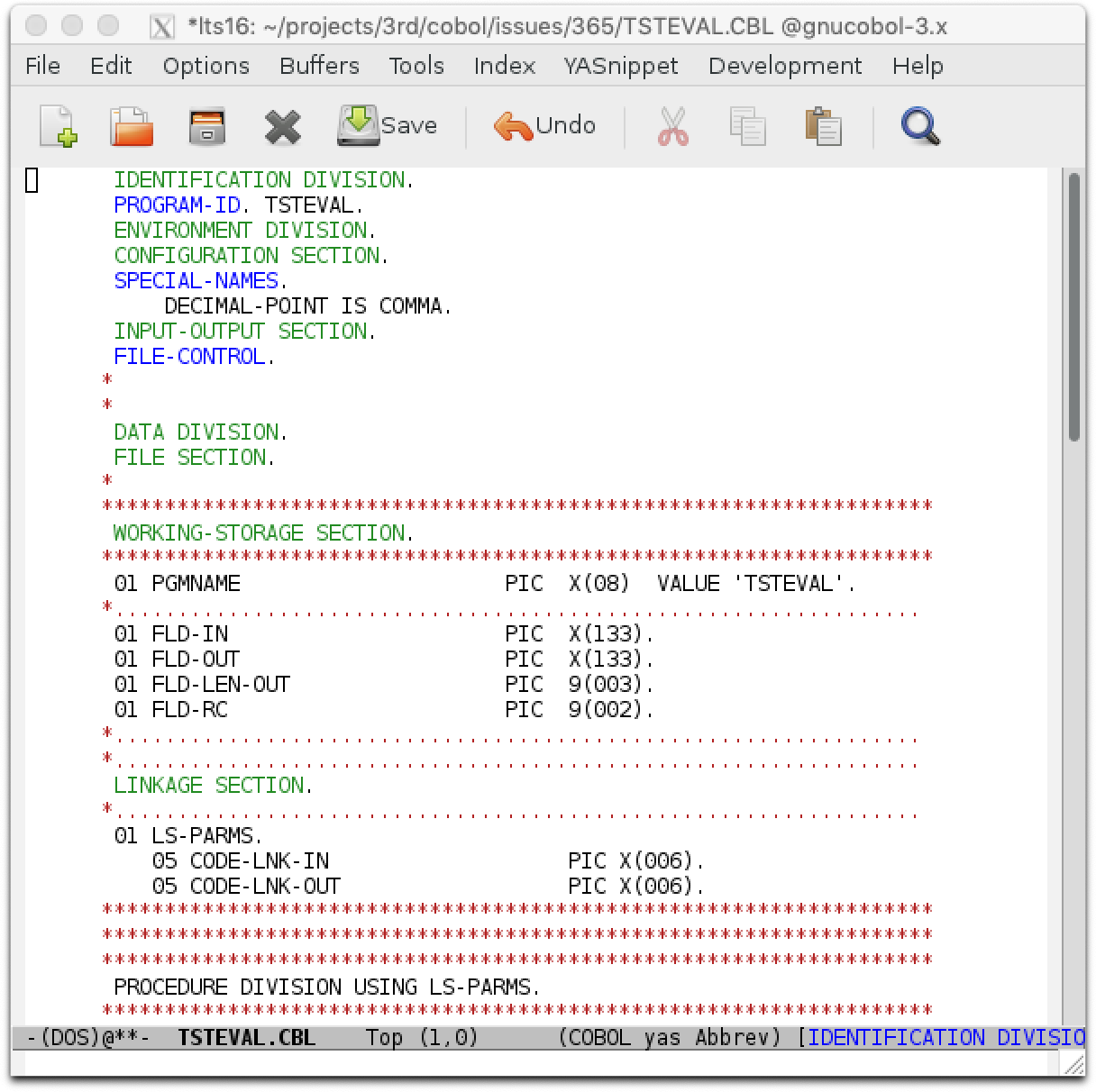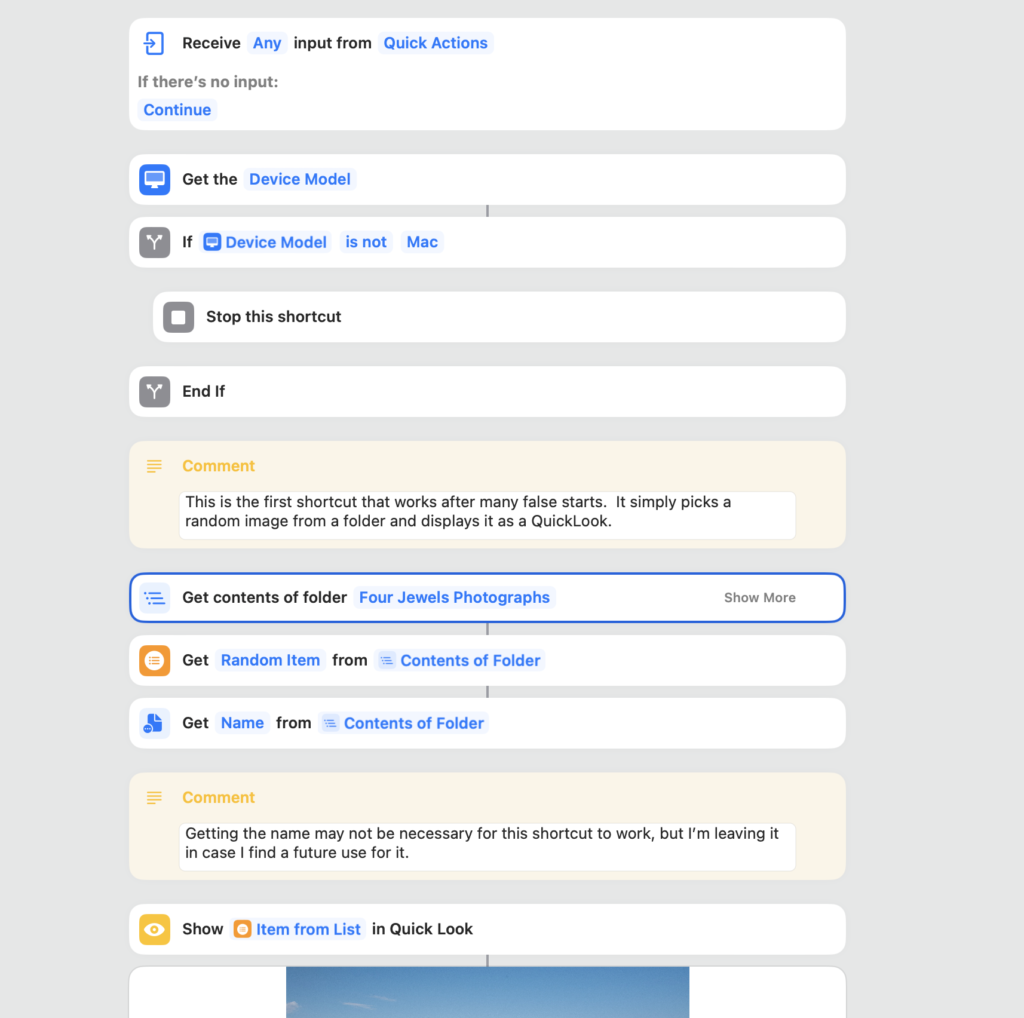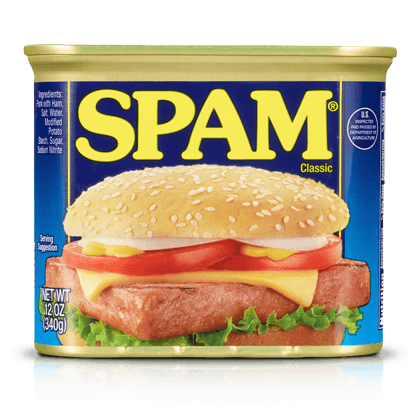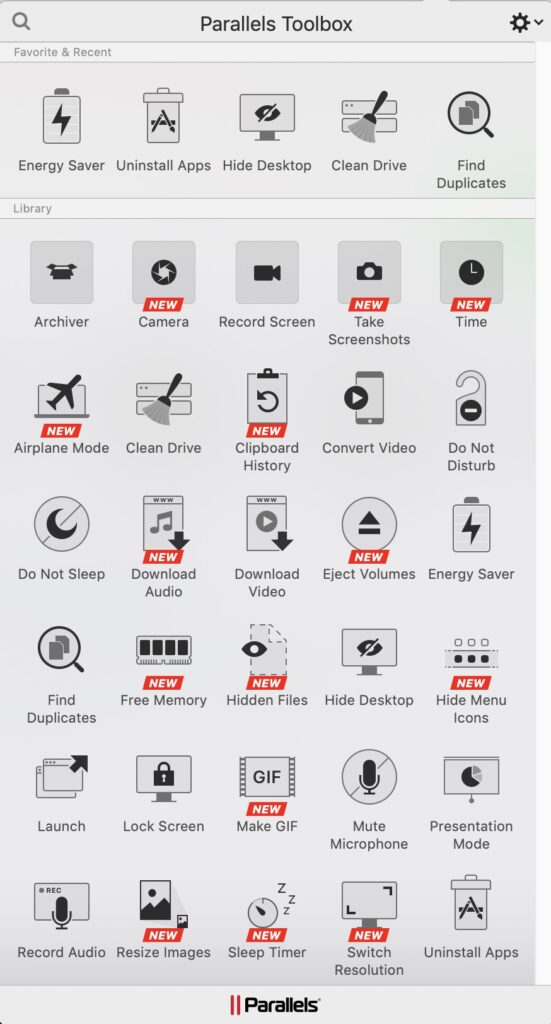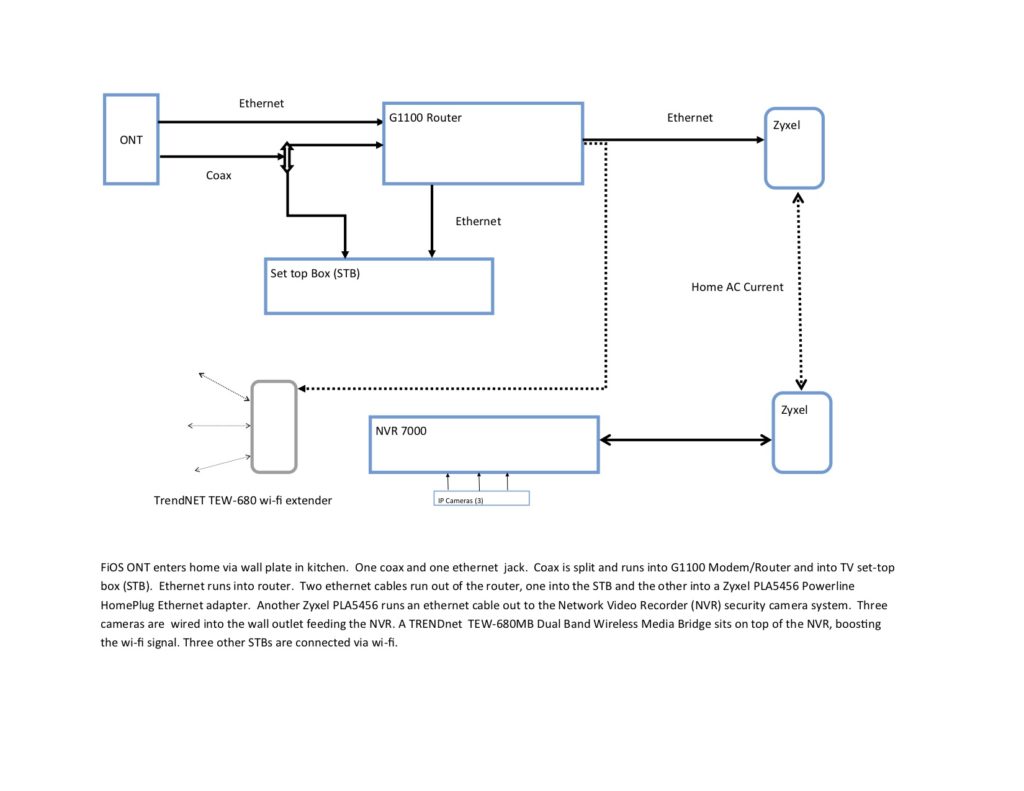COMPUTERS AND TECHNOLOGY ARE SO UBIQUITOUS THESE DAYS that we often don’t pay any attention to the wonders they truly are. A great many of us walk around every day with a computer in our pocket, much like some of us habitually carry a pocket knife (for the moment, let’s forget about the younger crowd who bury their noses in these devices, forsaking human interaction).
A half century ago, the abilities that we take for granted weren’t even dreamed of. The most people knew of computers were the punch cards that came with utility bills. Stamped with “Do Not Fold, Spindle or Mutilate” printed across the face, warning us that to deface the card might render our payment unreadable.

A computer “punch card” with the warning not to fold, spindle or mutilate it.
Punch cards had been in use since they were used to control looms in the 1700s. However, by the 1970s, their use was being phased out as teletypewriters and keyboard inputs began taking their place.
With the advent of microcomputers, now referred to simply as “PCs” (short for “personal computer”) what had been a domain of magicians and sorcerers now began to open up to mere mortals like us.
Early PCs consisted of three basic components: The processor (the CPU, or central processing unit), a keyboard for input, and a display terminal for output. Budget-friendly internal storage did not yet exist, so a “disk reader” was added to the CPU box, and the operating system and programs were loaded into memory from there. Crude? Yes. Exciting? Oh, most definitely!

IBM’s original PC. The base unit contained the CPU and floppy disk drive, a keyboard and a display.
In 1984, Apple Computer (as it was called) introduced the Macintosh, and changed the world. Designed as the computer “for the rest of us,” the promise of the Mac was accessibility to non-technical types; a way to join the growing world of computing and automation.
Looking back in retrospect, it’s hard to believe the obstacles positioned to block the Mac’s success. Real computer types didn’t use a mouse, or a graphical user interface (GUI) in order to interact with the machine! Early adopters, however, loved the Mac. In many communities, they banded together in computer clubs, known as “user groups.”
At the time, Apple had an office in Reston, Virginia (ostensibly for working with the federal government) and local Macintosh users formed the Greater Reston Area Macintosh Association, or GRAMA. On the other side of the Potomac River, Marylanders formed the Washington Apple Pi. To cover the growing spread of Apple and Mac user groups, came the D. C. Area Federation of Macintosh User Groups, or the lovely-named dcaf MUG.
Those were the days! Now, personal computer users could don wizards’ robes and transcend mere mortal knowledge of computers. Macintosh User Groups, or MUGs, would meet, usually monthly, and exchange information, see new products, get demonstrations and tips on software packages, and purchase disks of “shareware” software. Much of this software came from small, independent developers, and were sometimes whimsical, often leading-edge, and always creative.
One such whimsical program was a free program called, “MacPuke.” It was a single-purpose add-on that simply caused the speaker to emit a barfing sound whenever a disk was ejected. To witness a puking Mac was a sure-fire way to draw laughter. And even amazement!
To show allegiance, t-shirts, coffee cups and tchotchkes could be found everywhere. The multicolored Apple logo (such as it was at the time) adorned office walls, car bumpers, and every conceivable item imaginable.

The multicolor Apple logo, which preceded the current monochrome look.
As an Apple Macintosh devotee, the number of books, shirts, pens, notepads, coozies, coffee mugs, and more are beyond my reckoning. I even have two “portraits” of Steve Jobs produced by Susan Kare, the woman who “iconified” the Mac.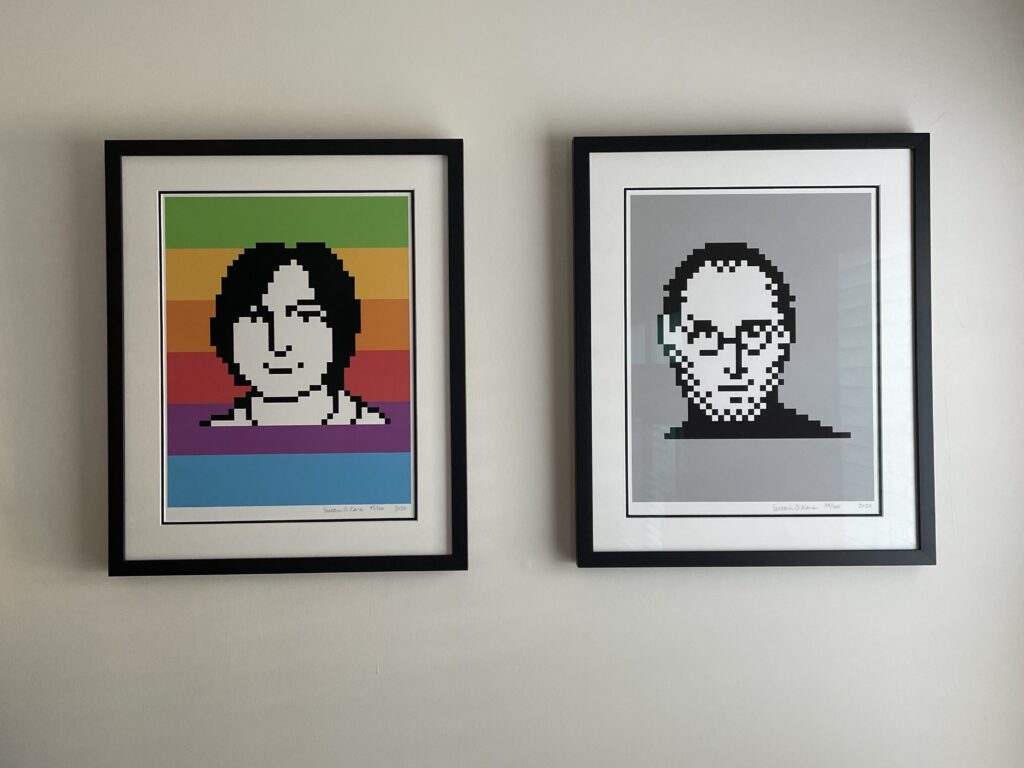 The rabid fandom has all but disappeared. I should note that the Mac wasn’t the only brand, nor the only operating system to have its adherents. There still exist user groups for virtually any type of computer, but no longer are they the repositories of “all wisdom,” given the Internet and the wealth of online resources. That too, is a reason I miss GRAMA.
The rabid fandom has all but disappeared. I should note that the Mac wasn’t the only brand, nor the only operating system to have its adherents. There still exist user groups for virtually any type of computer, but no longer are they the repositories of “all wisdom,” given the Internet and the wealth of online resources. That too, is a reason I miss GRAMA.